
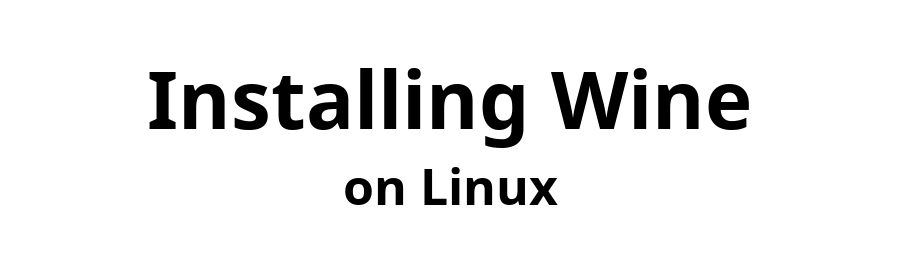

June 24, 2023

Contents
Appendix 2: Disable CDROM repositories
If you find you cannot use sudo, or if you get error messages referring to a CDROM repository, see Appendix 1 or Appendix 2.
Remote file
content-debian-11.html
does not exist.
This appendix explains how to install sudo and grant yourself sudo privileges. To do these, you must know the root password.
Open a terminal window and issue the following command.
$ sudo echo Hello
If, after accepting your password, Hello is displayed, sudo is installed and you are authorized to use sudo, so there is nothing to do. Otherwise, continue with the following.
Login as superuser.
$ su -l
If your attempt to use sudo failed with a "sudo not found" message, use the next two commands to install sudo, but skip them if sudo is already installed.
# apt update
# apt install sudo
With sudo installed, the following enables you to use sudo. Just replace your-user-name by your own user name.
# adduser your-user-name sudo
Log out of the root account and close the Terminal window.
# exit
$ exit
Close any open apps.
In order to activate sudo for your user name, Restart your Computer.
When logged in again, continue from here to verify sudo is installed and properly configured.
-------- Waiting for computer to restart --------
To verify you can now use sudo, open a Terminal session and issue the following command.
$ sudo echo Hello
The test is successful if, after requesting and receiving your password, Hello is displayed.
If you installed Debian from a disk or USB drive, your installation may have registered a CDROM drive as a repository, and, if the installation disk is not present in the CDROM drive, any attempt to update or upgrade Debian will fail with an error message referencing the CDROM repository. One way to fix this is to load the installation disk into the CDROM drive prior to update or upgrade.
If you do not have a disk (perhaps because you installed from a USB drive), or if you do not want the inconvenience of loading a disk, you can disable the CDROM repository, as described in this appendix.
Did you find this page helpful? Have constructive feedback? Wisdom to share?
Send email to Email Address
