
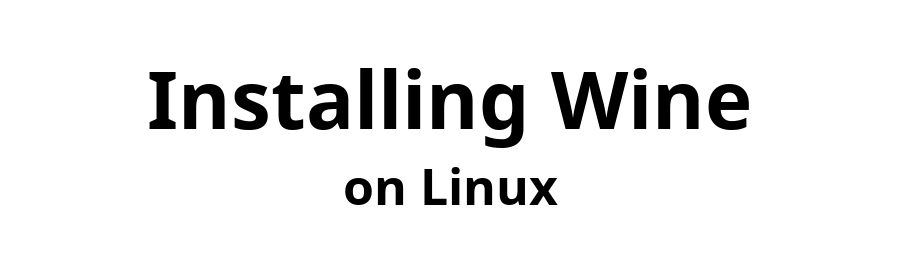

May 27, 2025
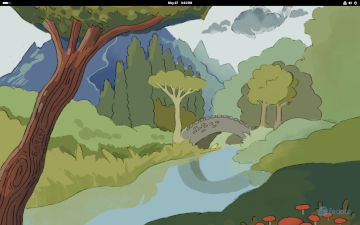
Tested on Fedora Workstation 42
Expected to work on all Fedora 42 Spins and Labs
but not Fedora Atomic Desktops.
Note: The Fedora 40 and later packages are built with "new WoW64" architecture. Unlike the "old WoW64," these packages do not require a separate install of the 32-bit wine-common package or any 32 bit dependencies. These packages can run 32 bit programs from a 64 bit wineprefix, but cannot create or use a 32 bit wineprefix. They will have performance issues in OpenGL and cannot run 16 bit programs. gitlab.winehq.org/wine/wine/-/wikis/Fedora![]()
To see if you are authorized to use sudo, open a terminal window and issue the following command.
$ sudo echo hello
If, after accepting your password, hello is displayed, you are authorized to use sudo. If not, follow the instructions in the Appendix to enable sudo, and then return here to install Wine.
Remote file
content-fedora-42.html
does not exist.
Remote file
content-configure-test-windowsapps.html
does not exist.
Login as superuser and add yourself to the wheel group (replacing "username" by your username, of course).
$ su -l
# usermod -aG wheel username
Log out of the root account and close the Terminal window.
# exit
$ exit
In order to activate membership in the wheel group, close any open apps and do a logout/login or Restart your computer.
When logged in again, you can use the following command to verify that you can use sudo.
$ sudo echo hello
Did you find this page helpful? Have constructive feedback? Wisdom to share?
Send email to Email Address
