
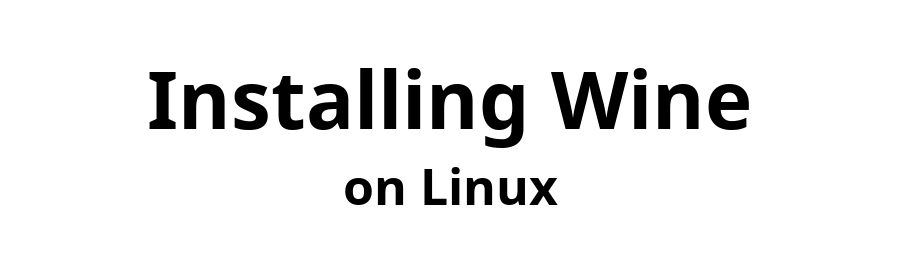

November 24, 2025

Tested with Garuda Linux "Broadwing"
This document explains how to install a recent version of Wine Development WOW64 or Wine Staging WOW64. Wine Stable is not available (except from the Arch Linux AUR repository).
"WoW64" is short for "Windows 32-bit on Windows 64-bit" and is a technology that enables 32-bit execution on 64-bit Windows without 32-bit libraries. Wikipedia![]()
Since Wine on Garuda Linux is now WOW64, it no longer needs the 32-bit Multilib repository. See Arch Linux's statement on the transition of Wine to WOW64, and potential issues, at Transition to the new WoW64 wine and wine-staging![]()
As of Wine version 10.16, 16-bit Windows applications are also supported![]() . I have not tested this.
. I have not tested this.
Because Wine for Garuda Linux is WOW64, the Multilib repository is not needed. The procedure described here for installing Wine does not require that Multilib be enabled, even though Garuda may enable Multilib by default.
Open a Terminal and execute
$ sudo pacman -Sy
The next command will install Wine Development and Wine Gecko. If you prefer Wine Staging, replace wine with wine-staging
$ sudo pacman -S wine wine-gecko
Open a Terminal window and execute
$ wine --version
The output from the Terminal command installation of Wine will list Wine's optional dependencies, a few of which were not installed. Consider reviewing the uninstalled optional dependencies and install any that you need.
Do not install Wine Mono yet. It will be installed in the next step, when you configure Wine with winecfg./p>
Remote file
content-configure-test-windowsapps.html
does not exist.
Did you find this page helpful? Have constructive feedback? Wisdom to share?
Send email to Email Address
