
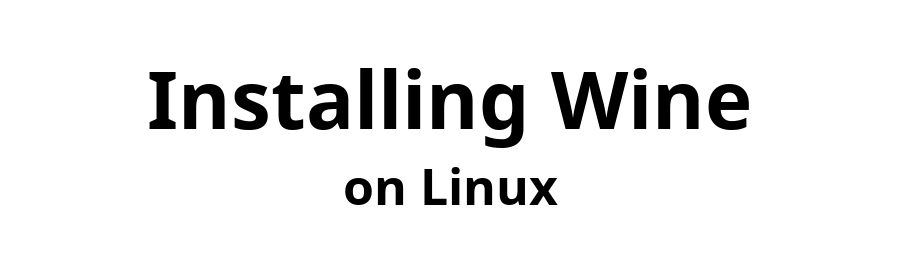

October 8, 2025
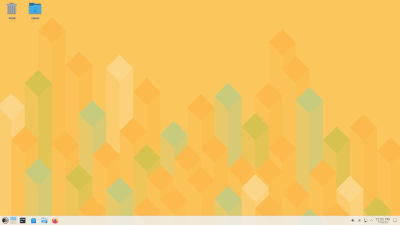
This document explains how to install
"WoW64" is short for "Windows 32-bit on Windows 64-bit" and is a technology that enables 32-bit execution on 64-bit Windows without 32-bit libraries. Wikipedia![]()
Wine WOW64
Wine that is not WoW64
Open a Terminal window and download the repository key.
> wget https://download.opensuse.org/repositories/Emulators:/Wine/16.0/repodata/repomd.xml.key
Install the key.
> sudo rpm --import repomd.xml.key
> sudo zypper addrepo https://download.opensuse.org/repositories/Emulators:/Wine/16.0/Emulators:Wine.repo
> sudo zypper refresh
The next command will install Wine WOW64, accompanied by Wine Mono, Wine Gecko, and Winetricks, on 64-bit hardware. This option supports 16-bit, 32-bit, and 64-bit Windows apps. (I have not tested 16-bit Windows apps.)
If you prefer Wine Staging WOW64, replace wine-wow64 by wine-staging-wow64.
For pure 64-bit Wine Development, replace wine-wow64 by wine or wine-staging.
If you encounter Problem 1: [Wine 32-bit cannot be provided], choose Solution 2: Break wine-10.16]. The resulting 64-bit Wine installation will be fine.
> sudo zypper install wine-wow64
Do not execute winecfg yet, but you can check the version of Wine.
> wine --version
SELinux![]() is a Linux kernel security module that is integrated into Leap 16. For Wine to function, certain SELinux security features need to be relaxed. The next command makes the necessary adjustment. For more information and security implications, see selinux-policy-targeted-gaming
is a Linux kernel security module that is integrated into Leap 16. For Wine to function, certain SELinux security features need to be relaxed. The next command makes the necessary adjustment. For more information and security implications, see selinux-policy-targeted-gaming![]() .
.
> sudo zypper install selinux-policy-targeted-gaming
Enable IA-32 emulation if you intend to run 32-bit apps with Wine WOW64. It is not needed for Wine that is not WOW64. If you do not know what IA-32 is, see WikipediA IA-32 Execution Layer![]() .
.
The next command installs IA-32. If the result is the message PackageKit is blocking zypper, wait a few minutes and try again, or accept the option to Ask PackageKit to quit.
> sudo zypper install grub2-compat-ia32
Next, edit the GRUB configuration file and add ia32_emulation=1 to the kernel parameters.
> sudo nano /etc/default/grub
Locate the line that starts with
GRUB_CMDLINE_LINUX_DEFAULT
and append ia32_emulation=1 to the list of parameters within quotes. The result should look like
GRUB_CMDLINE_LINUX_DEFAULT="mitigations=auto quiet security=selinux selinux=1 ia32_emulation=1"
Save (Ctrl-O) and close (Ctrl-X) the file.
Update the GRUB configuration.
> sudo grub2-mkconfig -o /boot/grub2/grub.cfg
Complete the GRUB configuration by rebooting the computer.
> sudo reboot
After the reboot, Wine Wow64 is ready to install and execute 32-bit Windows apps. if Wine (not Wine WOW 64) was installed, it will execute 64-bit Windows applications and will install 64-bit Windows applications that have 64-bit installers.
Continue on to configure and test wine.
Remote file
content-configure-test-windowsapps.html
does not exist.
Did you find this page helpful? Have constructive feedback? Wisdom to share?
Send email to Email Address
