
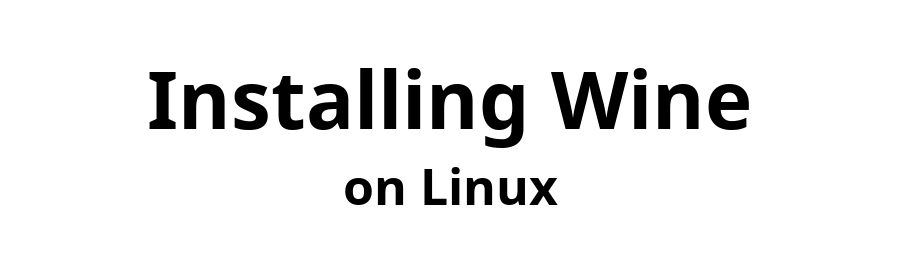

June 22, 2025

Tested with Solus 4.7
This document uses a terminal command to install a recent version of 64-bit/32-bit Wine Development, capable of executing 64-bit and 32-bit Windows apps.
At the time this document is being prepared, if you install Wine using Solus' Software Center, choose Wine-32bit. Counterintuitively, this installs both Wine-64bit and Wine-32bit. If you chose to install Wine, only Wine-64bit is installed, and the command to invoke Wine is wine64. 32-bit Windows apps cannot be installed, and neither can many 64-bit Windows apps because they have 32-bit installers or contain 32-bit code.
$ sudo eopkg update-repo
This next command has the same result as installing Wine-32bit in Software Center. Explicitly including wine in the Terminal command is redundant, as the package wine is already included in wine-32bit. Being explicit is only to document it as a requirement.
$ sudo eopkg install wine wine-32bit
$ wine --version
Remote file
content-configure-test-windowsapps.html
does not exist.
Did you find this page helpful? Have constructive feedback? Wisdom to share?
Send email to Email Address
